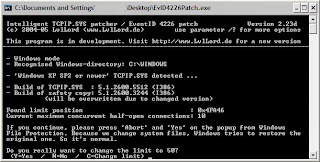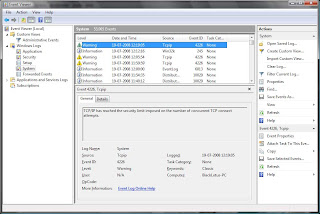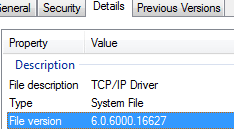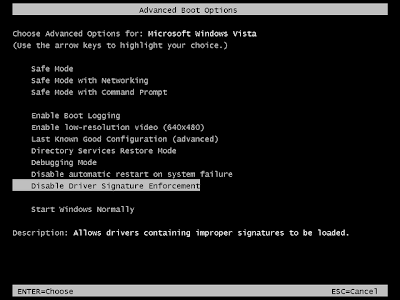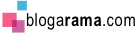I have seen many people saying that Vista is not suitable for gaming purposes. It is not really true. I have been using vista from March 2007 and all of my games worked perfectly in it. Vista surely have lots of compatibility issues but most of the problems can be fixed. One of the most serious issues the vista gamers facing is gaming mouse incompatibility. Updating drivers or firmwire won't help in any case. Serveral top brand gaming mouses such as Razer Lachesis, Razer DeathAdder, Logitech G5, Logitech G9, Microsoft Sidewinder, Microsoft Habu, Cyber Snipa, Steelseries Ikari, etc have similar kind of problems such as macros not working or side button not working in games.
I have seen many people saying that Vista is not suitable for gaming purposes. It is not really true. I have been using vista from March 2007 and all of my games worked perfectly in it. Vista surely have lots of compatibility issues but most of the problems can be fixed. One of the most serious issues the vista gamers facing is gaming mouse incompatibility. Updating drivers or firmwire won't help in any case. Serveral top brand gaming mouses such as Razer Lachesis, Razer DeathAdder, Logitech G5, Logitech G9, Microsoft Sidewinder, Microsoft Habu, Cyber Snipa, Steelseries Ikari, etc have similar kind of problems such as macros not working or side button not working in games.This problem is caused by UAC(User Access Control) component in Vista. UAC is a security component in vista which limit application software to standard user privileges until an administrator authorizes an increase in privilege level. It help to prevent malware programs from gaining system access. Not only malware but all the applications and drivers are affected by this. This is the reason for gaming mouse problem. It can be fixed by disabling UAC as I've explained below.
How to disable UAC?
1. First click on start button and type "msconfig" and press enter. UAC will ask for permission, click on continue.
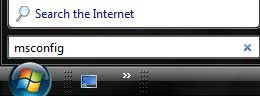
2. Select Tools tab. In that, select "Disable UAC" and click on Launch button.
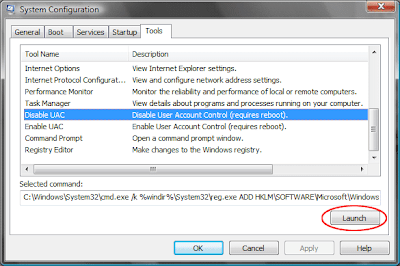
3. Finally restart vista to make it work.
Note: If you want to re-enable UAC then do the similar steps and use "Enable UAC" instead of "Disable UAC".
The pointer for a gaming mouse does not move correctly in Windows Vista
This is another commonly seen issue in vista.
You may experience the following problems in Windows Vista when you use a high performance gaming mouse, and you enable the Enhanced Pointer Precision option:
• The pointer does not move correctly when you move the mouse down and to the right side.
• The pointer moves by itself.
• The pointer movement is irregular.
Download fix for pointer problem here:
Windows6.0_KB932653_x86.msu (32-bit)
Windows6.0_KB932653_x64.msu (64-bit)


 Intel Corp said it plans to sell its new generation of chips for desktop computers under the established Core brand, with the first chips of the new line to be called Core i7.
Intel Corp said it plans to sell its new generation of chips for desktop computers under the established Core brand, with the first chips of the new line to be called Core i7.


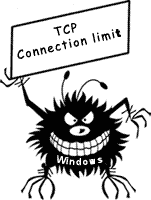 Microsoft has set limits for number of concurrent TCP connection attemps in WIndows, in order to protect users from malicious bots, spyware etc. Normal users will not face any problems. But the p2p applications such as BitTorrent(uTorrent, BitComent, Azureus, etc), Limewire, eMule, Sopcast, TVants and some multiplayer games (mainly P2P games) may face some slow download and upload speed due to this limit.
Microsoft has set limits for number of concurrent TCP connection attemps in WIndows, in order to protect users from malicious bots, spyware etc. Normal users will not face any problems. But the p2p applications such as BitTorrent(uTorrent, BitComent, Azureus, etc), Limewire, eMule, Sopcast, TVants and some multiplayer games (mainly P2P games) may face some slow download and upload speed due to this limit.