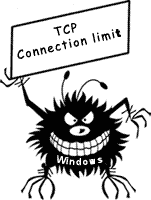 Microsoft has set limits for number of concurrent TCP connection attemps in WIndows, in order to protect users from malicious bots, spyware etc. Normal users will not face any problems. But the p2p applications such as BitTorrent(uTorrent, BitComent, Azureus, etc), Limewire, eMule, Sopcast, TVants and some multiplayer games (mainly P2P games) may face some slow download and upload speed due to this limit.
Microsoft has set limits for number of concurrent TCP connection attemps in WIndows, in order to protect users from malicious bots, spyware etc. Normal users will not face any problems. But the p2p applications such as BitTorrent(uTorrent, BitComent, Azureus, etc), Limewire, eMule, Sopcast, TVants and some multiplayer games (mainly P2P games) may face some slow download and upload speed due to this limit.Registry tweaks doesn't work. They set those limits in TCPIP.SYS and other system files which need to be patched. Following explains how to patch your Windows XP and Windows Vista versions.
Windows XP
Original Windows XP & XP SP1 doesn't have any limits. But since XP SP2, only 10 concurrent TCP connections are possible.
Each time your computer tries to establish more than 10 half-open connection, a system event will be logged in Windows. It looks something like this:
"EventID 4226: TCP/IP has reached the security limit imposed on the number of concurrent TCP connect attempts"
Access the event viewer by Start / Control Panel / Administrative Tools / Event Viewer / System. Sort by Event and scroll down to 4226.
How to fix connection limit in windows xp sp2 and sp3?
It is very simple. First you download Event ID 4226 Patcher version 2.23d. Extract the contents and run ExID4226Patch.exe.
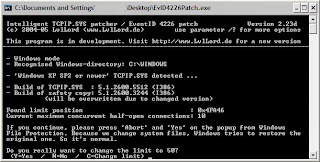
In default, it will set the limit to 50. But you can change the limit to any number you want. for eg: 1000.
Windows Vista
Windows Vista have different limit for different Vista edition. For eg, Home Basic has maximum limit of 2 and Vista Ultimate have maximum limit of 25 per second.
Go to Control Panel>Administrative Tools>Event Viewer. You could see "EventID 4226: TCP/IP has reached the security limit imposed on the number of concurrent TCP connect attempts" under System log.
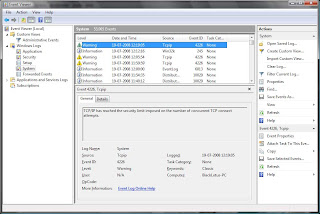
How to fix connection limit in vista?
Vista have enhanced security. So tweaking limit is not easy as in xp.
First you need to find out which version of tcpip.sys you have. Go to \Windows\System32\drivers folder, right click on tcpip.sys and select “Properties”, and the version info will be listed in “Details” pane.
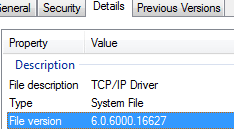
- patch for ver 6.0.6000.16386 (32bit/64bit)
- Patch for ver 6.0.6000.20645 (32bit)
- Patch for ver 6.0.6000.16567 or 6.0.6000.20689 (32bit/64bit)
- Patch for ver 6.0.6000.16627 (32bit/64bit)
- Patch for ver6.0.6000.20752 (32bit/64bit)
- Patch for ver 6.0.60001.18000 (32bit/64bit)
- Patch for ver 6.0.60001.18063 or 6.0.6001.22167 (32bit/64bit)
IMPORTANT
Vista (32/64) requires all drivers to be digitally signed. It will fail to boot up or block driver from loading.
One way of to solve this issue is by pressing F8 during initial boot of the Windows Vista system, and then select Disable Driver Signature Enforcement in the “Advanced Boot Options” menu. However, you have to repetitively do the same process again and again on every system reboot.
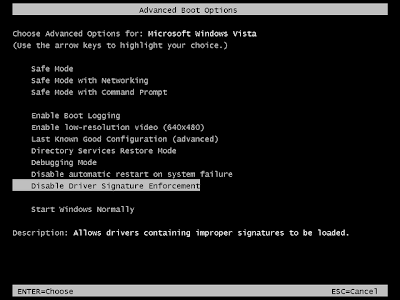
But you can automate this process using ReadyDriver Plus. You can download it from here. It will ask for /BOOT path(choose drive which vista is installed). If you have dual boot, you need to choose number of keystrokes. For eg: if you have windows xp under windows vista in boot menu, you need to select 2 keystrokes.
















 Hitachi was first to announce 1TB hard drive in January 2007. Now they announced second generation 1TB drive Deskstar 7K1000.B which used 43% less power than first generation. The 7K1000.B also offers users the option of bulk data encryption (BDE) for the entire contents of the drive.
Hitachi was first to announce 1TB hard drive in January 2007. Now they announced second generation 1TB drive Deskstar 7K1000.B which used 43% less power than first generation. The 7K1000.B also offers users the option of bulk data encryption (BDE) for the entire contents of the drive.





